Room IPTV is a premium application that allows you to access and stream IPTV playlists on various streaming devices. You can download the app’s APK for free, but you must pay a subscription fee to use it. This IPTV Player supports any M3U playlist, but it doesn’t support Xtream Codes API playlist formats. Room IPTV app is only a media player and doesn’t provide streaming content. So, you need an IPTV subscription or a free M3U playlist to stream anything on this app.
Features of Room IPTV
- Supports multiple formats of playlists.
- View the program schedules of TV channels in advance using the EPG Guide feature.
- Upload or change the media subtitles while streaming.
- Offers a smart video player for streaming.
- Use the master search to find any movie, TV show, or TV channel on your playlist.
- It saves movies and shows that you recently watched, so you can continue watching them from where you left off.
- Add channels, movies, and TV shows to your Favorites list.
Is It Legal to Use Room IPTV?
Unlike IPTV services that offer streaming content without legal rights, Room IPTV doesn’t provide any content. So, it is completely legal to use this app. However, since there is a chance that the IPTV playlist you stream on this app may have unverified content, there are legal risks. That is why you need to use a VPN service. It can hide your online information from anyone trying to track your activities on the internet. If you don’t know which VPN to use, we recommend NordVPN.
How to Install Room IPTV
If you have an LG Smart TV, you can easily install Room IPTV directly from the LG Content Store. However, this app is not officially available in Android, Apple, and Firestick device app stores. So you have to install its APK file (https://shorturl.at/ZRN46v). On Android smart TVs and Firesticks, you can use the Downloader app to install the APK file. For Windows and Mac devices, install the APK file using the BlueStacks emulator.
How to Stream IPTV Content on Room IPTV
1. Once you have installed the app on your device, open it.
2. Choose your device type as Phone or Android Box (includes smart TVs) and click OK on the next page.
3. Note down the MAC address displayed on the screen and visit www.roomiptv.com/activation.html on your PC browser.
4. Click the Activate with payment card button to open the payment page.
5. Read the Terms of Use and click the checkbox to accept them. Then, hit the Next button.
6. Enter the MAC address and choose a Subscription type. Click the Next button.
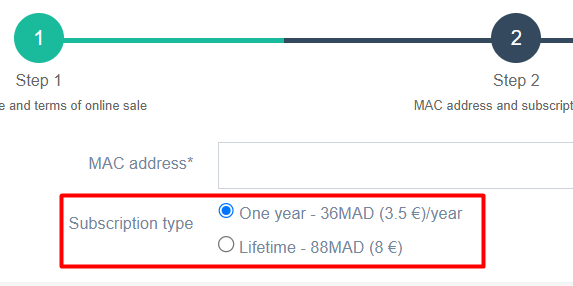
7. Fill in the required information and select the Next button.
8. Review your information and proceed to the Checkout page.
9. Choose a payment method and complete the payment process.
10. Now, click the Add Playlist option in the top-right corner.
11. Enter your Device MAC address and Device Key, and click the Get Started button.
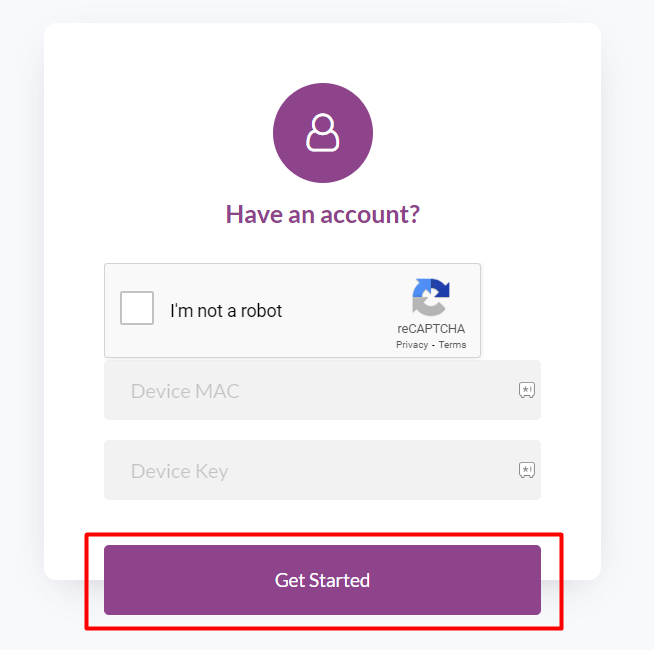
12. Type in the M3U URL issued by your IPTV provider to add the playlist.
13. Finally, relaunch the Room IPTV app on your device, and you will be able to access your playlist.
Customer Support
Room IPTV doesn’t offer any customer support options that we could find. Once you subscribe to this service, you can check if you receive any information to contact customer support along with the IPTV credentials.
Common Questions
You can subscribe to Room IPTV for €3.5 per year or pay €8 for lifetime access.
No, you can use this app on iOS devices as it is not compatible with iOS.

