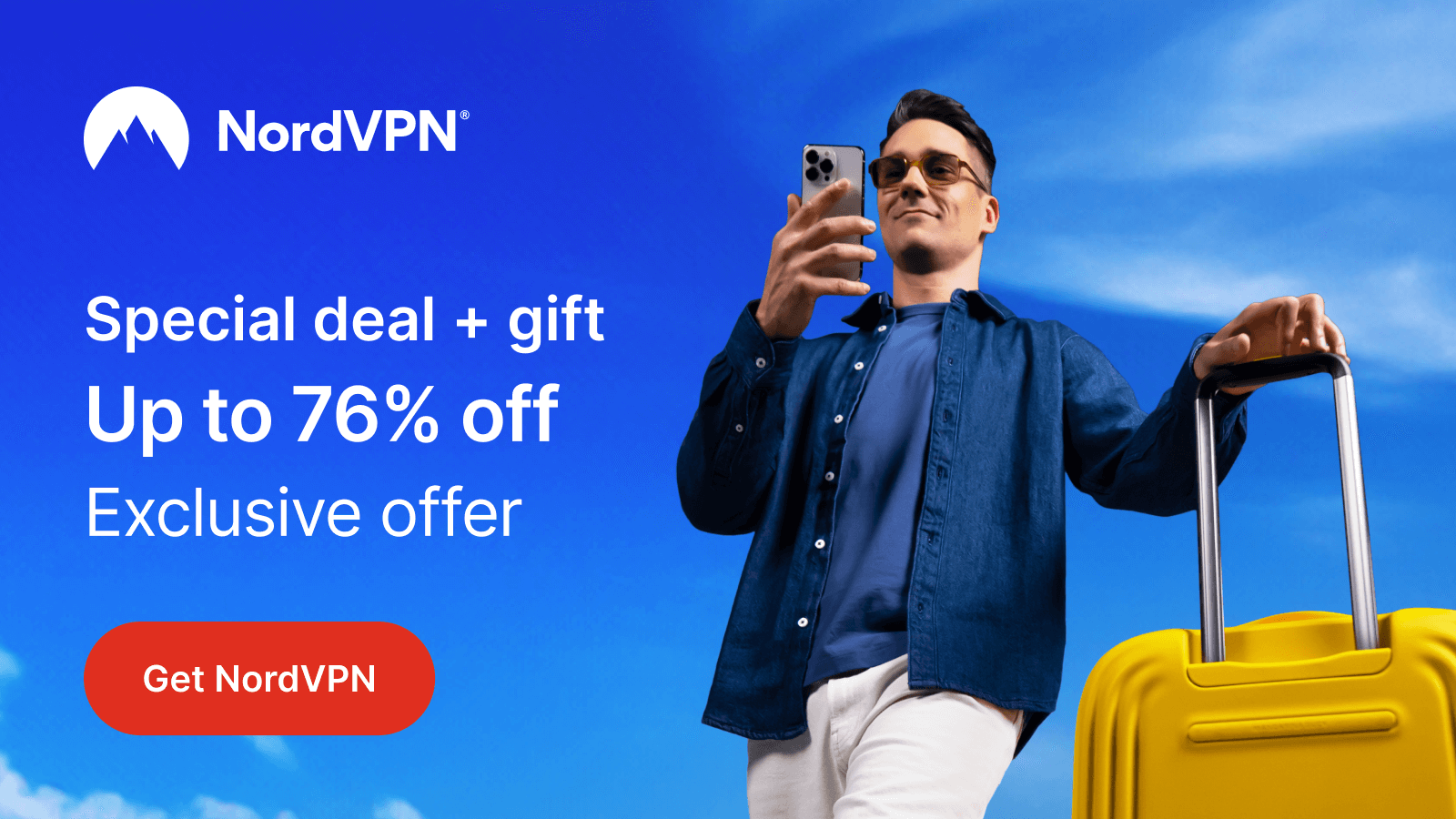Xbox is one of the most popular gaming consoles available in the market. When you are bored of playing games, you can also watch IPTV on it. To do so, you need to install a media player with your IPTV playlist format support. In this article, we have provided the best IPTV players for Xbox with efficient features. You can choose and install any of them to enjoy the best IPTV streaming experience.
Note: You need to connect NordVPN on your device whenever you are streaming unregistered IPTV services using the best IPTV players mentioned in this article to secure your online presence.
Best IPTV Players for Xbox
We listed these players based on the must-have features of a media player, such as EPG, TV catch-up, subtitles, and more.
VLC Media Player

VLC Media Player is an open-source media player that supports multiple streaming protocols. It has a simple and beautiful user interface and provides an ad-free streaming experience for its users. This player is free, so you don’t need a subscription to access it.
How to Stream IPTV on VLC Media Player.
- Install and open the VLC Player from the Microsoft Store on your Xbox.
- Click the Media tab and choose the Open Network Stream option.
- Hit Network and provide the M3U URL in the given field.
- Now, hit the Play button to load the playlist.
TvMate IPTV Player

TvMate IPTV Player is used to stream IPTV playlists in the M3U, M3U8, and Xtream Codes API formats. This player has a sleek interface for easy navigation. You can perform multiple tasks on a single screen using the picture-in-picture mode. Also, it provides an ad-free streaming experience.
How to Stream IPTV on TvMate IPTV Player
- Navigate to the Microsoft Store on your Xbox.
- Search and install the TvMate IPTV Player.
- Once the app is installed, launch it on your device and click on the Add Profile button.
- Choose your playlist method and enter the details in the given fields.
- Hit the Add profile button to add the playlist.
- Now, you are ready to watch IPTV content on your device.
Win IPTV Player Pro

Win IPTV Player Pro is the next best application to watch live TV channels and on-demand titles of your IPTV services on Xbox. You can also integrate the EPG (TV Guide) to get to know the channel programs. The TV catch-up feature is used to stream the shows you missed during the live stream.
How to Stream IPTV on Win IPTV Player Pro
- Go to the Microsoft Store on your Xbox and install the Win IPTV Player Pro.
- After installation, open the app and upload your playlist by following the on-screen instructions.
- Once the content in the playlist loads, you can select and stream your desired TV channels on your device.
GOM Player

GOM Player supports different video formats, including MOV, MP4, MKV, AVI, FLV, and more. With this player, you can stream high-quality live TV and on-demand titles. The subtitles feature is used to watch content in other languages. You can find your desired shows easily using the built-in feature.
How to Watch IPTV on GOM Player
- Install and launch the GOM Player from the Microsoft Store.
- Next, integrate the IPTV playlist into the app.
- Now, select and stream your desired content on your Xbox.
Kodi

Kodi is a cross-platform media player that lets you stream live TV channels, movies, series, and TV shows of IPTV services in good picture quality. This player has a beautiful interface and lets everyone access the app easily. Using its graphical interface, you can browse and watch podcasts, videos, photos, and more.
How to Stream IPTV on Kodi
- From the Microsoft Store on your Xbox, search and install the Kodi app.
- Open the Kodi app and click the Enter add-on browser button.
- Click the PVR IPTV Simple Client option on the next screen.
- Hit the Configure button and choose the General option.
- Enter the M3U Playlist link in the given field and tap the OK button.
- Now, move to the Channels section to watch your desired content.