Streaming IPTV on Roku is possible using the best IPTV players. A few IPTV players are officially available on the Roku Channel Store for direct installation. Other than that, you can use the IPTV Smarters app to set up and watch IPTV on Roku. In this article, we have given the possible methods to add and stream IPTV on Roku.
Do I Need to Use a VPN While Watching IPTV on Roku?
Yes. You need to use a VPN on your Roku device while streaming IPTV services, as they are not legal and are restricted in some countries. A VPN will secure your internet presence by hiding your device’s IP address and never allowing third parties to track your online activity. It also lets you bypass geo-restrictions and stream content that is not accessible in your region.
How to Add IPTV App on Roku
1. Turn on your Roku TV and make sure it has a strong internet connection.
2. Next, click the Home button on your remote control and select the Streaming Channels option.
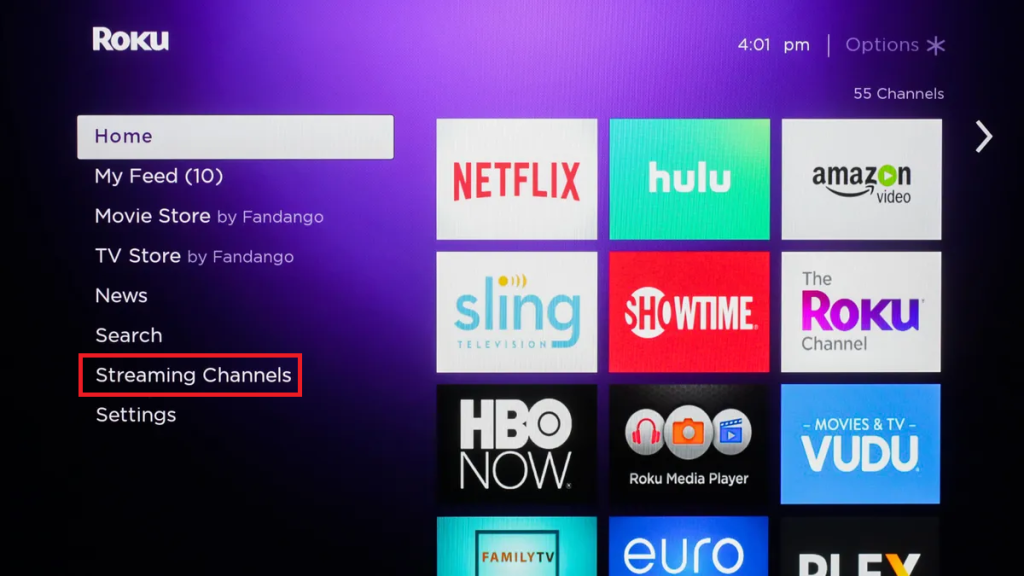
3. Hit Search Channels and enter the IPTV Player in the search bar.
4. Select the IPTV app from the search results and hit the Add Channel button.
5. Wait till the installation is over and hit the OK button to launch the app.
6. Now, restart your Roku TV and open the IPTV app.
7. Follow the respective method to upload the playlist of your IPTV service.
8. Finally, you are ready to watch live TV channels and on-demand videos of your service on Roku.
How to Stream IPTV Using IPTV Smarters on Roku
You can also use the IPTV Smarters app to set up and stream IPTV service on your Roku TV. Here’s how.
1. Enable Developer Options on Roku
1. First, set up your Roku device and connect it to a strong internet network.
2. Now, you need to click the buttons on your remote control as mentioned below.
- Home – Two Times
- Up Arrow – Two Times
- Right Arrow – Single Time
- Left Arrow – Single Time
- Right Arrow – Single Time
- Left Arrow – Single Time
- Right Arrow – Single Time
3. You will be directed to the Developer Settings screen. Now, find the IP address and note it down.
4. Next, click the Enable Installer and Restart option, and click I Agree.
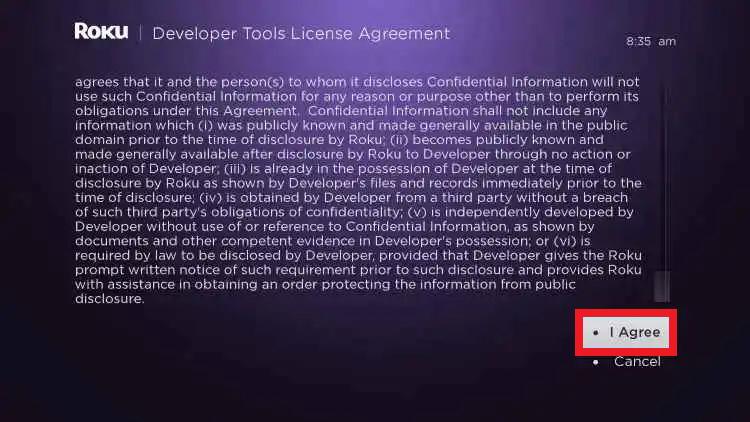
5. Now, you have to create the webserver password using the virtual keyboard.
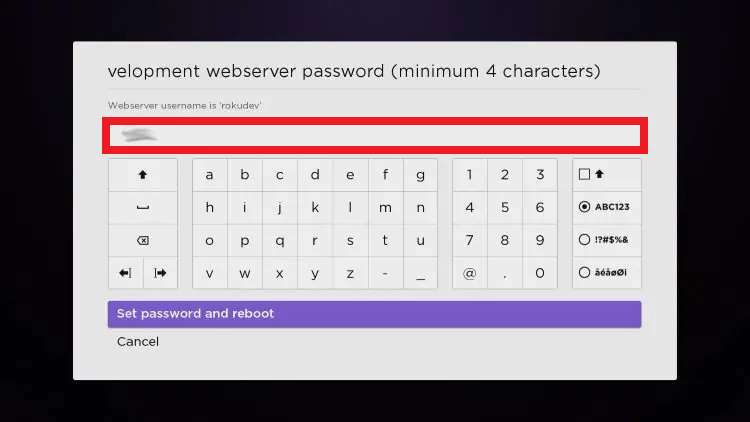
6. Hit the Set password and reboot button to finish the process.
2. Add IPTV Smarters
1. Turn on your PC and run a web browser to go to the official website of Roku.
2. Next, sign in to your Roku account using the Username and Password.
3. Then, click Manage account and select the Add channel with a code option.
4. Enter iptvsmarters in the respective box and hit the Add channel button.
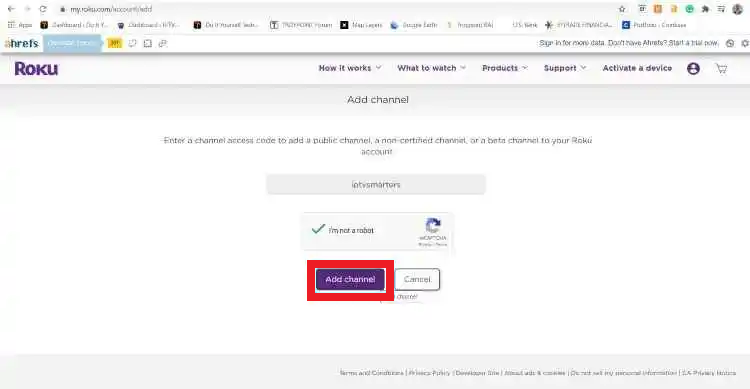
5. Click the Ok button in the prompt that appears on the screen.
6. Next, tap the Yes, Add Channel button.
3. Install the IPTV Smarters Package on the PC
1. Open a web browser and visit the following website (https://www.whmcssmarters.com/clients/dl.php?type=d&id=108)
2. Next, save the IPTV Smarters package on your PC. You can save it on the Desktop for easy access.
3. Again, launch the web browser on your PC and enter the IP address of your Roku device in the search bar. A sign-in box will then appear on the screen.
4. You need to enter your rokudev in the Username field and input the webserver password in the Password box. Once done, hit the Sign In button.
5. Next, click Upload and locate the IPTV Smarters package that you saved previously on your PC.
6. Once the file is located, click on the Open button. Tap Install to get the app.
7. Now, the Install Success notification will appear on the screen.
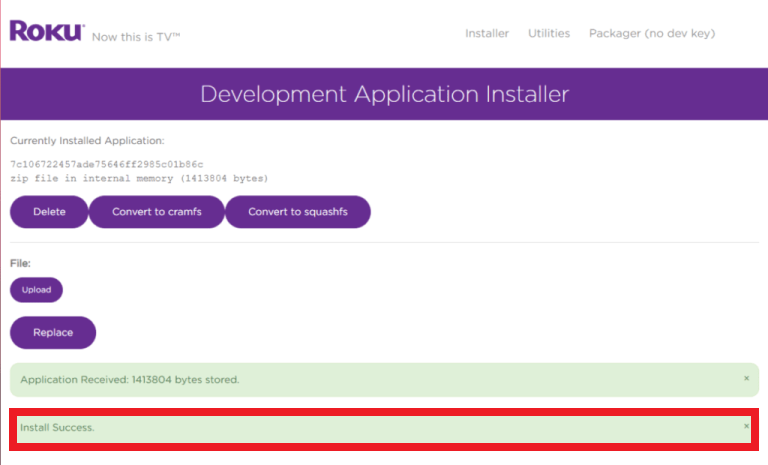
8. Restart the Roku device and open the IPTV Smarters app.
9. Choose your playlist method and log in to your account.
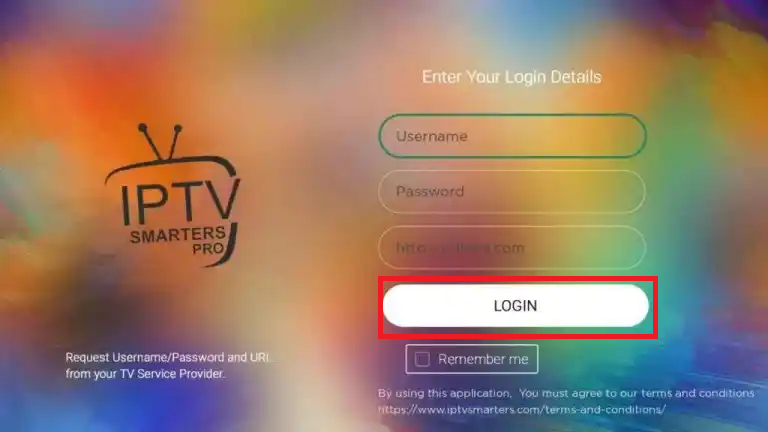
10. Now, you can select and stream your desired live TV channels on your device.
FAQ
The best IPTV players to stream IPTV on Roku are Smart IPTV and IPTV Star.

