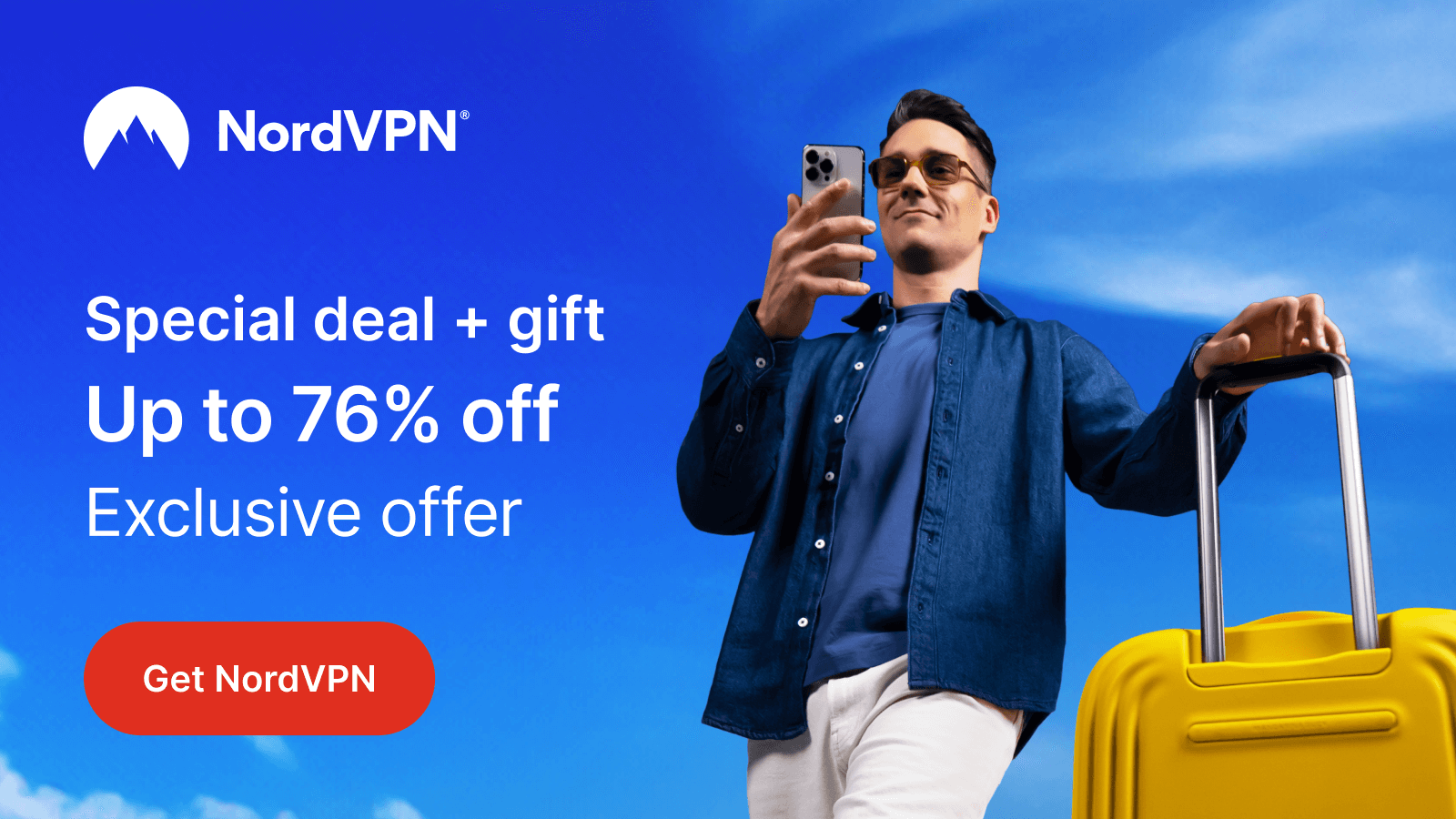GSE Smart IPTV is a popular media player with a user-friendly interface. It supports multiple playlist formats, including M3U playlists and Xtream Codes API. This IPTV uses efficient features to provide you with a seamless TV streaming experience. The GSE IPTV Player might undergo some issues at times due to various technical reasons. However, the reason for the GSE Smart IPTV not working issue may vary for each user. In this guide, we have given all the possible reasons and the standard troubleshooting methods to resolve issues with the GSE app.
Common Causes for GSE Smart IPTV Not Working
Below are the common reasons for the GSE Smart IPTV Player not working issue.
- Poor internet connection
- Incorrect login credentials
- Outdated version of the GSE app & device
- Location-specific content in the playlist
- Uncleared cache in the device
- IPTV server issues
- Incompatibility
Primary Solutions to Resolve the GSE Smart IPTV Not Working Issue
Here are the primary fixes that you need to try one by one when the GSE Smart IPTV Player is not working on your device.
Check the Internet Connection on your Device
A weak internet connection on your streaming device is the major cause of the GSE IPTV Player not working on your device. When you don’t have the required internet speed, it will also cause other issues, such as video freezing and poor picture quality. Therefore, you need to make sure that your device has a stable internet connection. You can check the network speed using some third-party websites. To make it better, you have to restart your router and contact your internet service provider.

Provide the Correct Playlist Credentials
You may not log in to your account if you enter the wrong playlist details of your IPTV service in the GSE Smart IPTV app. Hence, you have to provide the correct playlist name and the URL. To avoid typographical errors, you can copy and paste the credentials from the subscription details that you received from your provider.
Restart the GSE Smart IPTV App and Device
Sometimes, temporary bugs and glitches might appear in the GSE app and the streaming device. To fix them, you have to restart the IPTV player and the device. If restarting the app doesn’t give you the expected results, then you have to reset your device to factory settings. Now, all the applications will be removed from your device except the pre-installed ones. Therefore, you have to install the GSE Player again and integrate your IPTV playlist. Once the content in the playlist loads, you can watch your favorite live TV channels on your device.
Update the GSE Smart IPTV App and Device
If you are using an older version of the GSE Smart IPTV app, you may encounter some issues. Hence, you need to check for updates and install the latest version on your device to watch your IPTV service without any issues. Also, you need to ensure that your device is running the latest firmware to access the GSE app smoothly.
Check your IPTV Subscription Status
The next troubleshooting method is to check your IPTV subscription. If it is expired, then you cannot stream it using the GSE Smart IPV player. Sometimes, you will not receive any notification about your subscription expiry. Therefore, you need to visit the official website and check the status of your plan. If it has expired already, you need to renew the plan or get a new package to continue to use the service.
Other Fixes for the GSE Smart IPTV Not Working Issue
You need to try the other troubleshooting methods mentioned here to fix the GSE Smart IPTV Player not working issue.
Clear the GSE IPTV Player Cache
Sometimes, the GSE Smart IPTV Player may keep freezing due to the uncleared cache of the app and the streaming device. To clear it, you have to go to settings and select the GSE Smart IPTV player from the Apps section. Next, choose the Clear Cache option to remove the stored cache. Now, you can restart the GSE IPTV Player and test whether it works as before.
Connect A VPN to your Device
Since IPTV services deliver live TV channels and on-demand content from all around the world, it might contain some location-specific content in the playlist. Hence, you can try connecting a VPN on your device to spoof your location and watch the restricted content in your region. While you are connected to a VPN, you can also protect yourself from legal issues by accessing copyrighted content in their playlist. We suggest you use NordVPN for the safest online TV streaming experience.
Check the Server Status of your IPTV Service
The server of your IPTV service might go down at times due to many technical reasons. Also, they may shut down the service for maintenance. Therefore, you need to check the server status of your IPTV on some third-party websites and social media pages when you are unable to stream it using the GSE Smart IPTV Player. You need to wait till the server gets back to stream the service.
Try Using the GSE Smart IPTV Player on Other Devices
If the GSE IPTV player is not working on your device, you can try using it on other compatible devices. You can install the GSE Smart IPTV app from the Play Store and App Store on Android and Apple devices. After installation, you need to open the IPTV player and add the playlist of your IPTV service. Wait till the content in the playlist loads and begin streaming your desired TV shows.
Get Customer Assistance
You have to get customer support from GSE Smart IPTV if you are not able to resolve the issue of GSE Smart IPTV not working yourself. It provides customer support via Email ([email protected]). In addition, you can use the Contact Us form on its website to post your issues. You will get a quick response from their desk team as soon as possible with the correct solution to the issue you are facing.

Common Questions
No. GSE Smart IPTV is a premium media player.
The best alternatives to GSE Smart IPTV are IPTV Smarters and Televizo IPTV Player.